Tutorial
There are a few options to manage the buy button on a shopping cart page
Buy Button Display Options
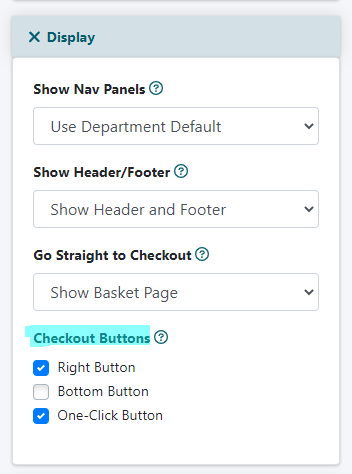
Add/Edit Products
A product can be added or edited under Commerce Shopping Cart Add/Edit Products
Select the Product
Choose an existing product from the drop down menu or select to add a new item.
Checkout Buttons
Under the Display section check the box for the buy button option for this product
Disable (or Remove) the Button
Uncheck both the 'Right Button' and 'Bottom Button'
Add a Button to the Bottom
Check the box for the 'Bottom Button'
Disable the One Click Buy Buttton
Uncheck the 'One-Click Button'
Custom Buttons
A custom button can be created and added anywhere on your site or alternatively, the buy button for a third party shopping cart can be added to your page by adding the third party button code to the 'Item Description' box.
