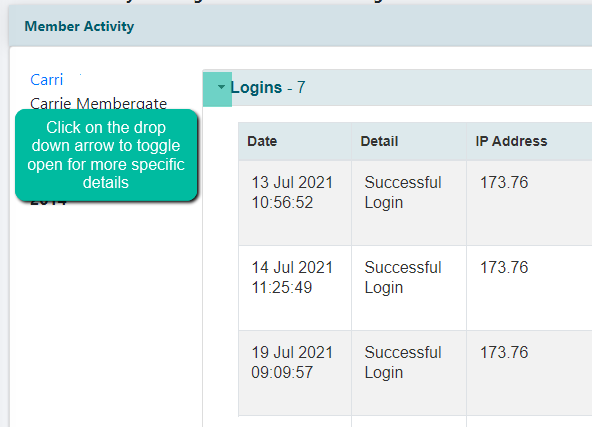Tutorial
The Member Activity Report shows how many logins, when a successful login occurred, and successful transactions or billing failures for your members.
- The Member Activity Report can be found under Reporting Members Member Activity Report.
- A report can be run for a specific member or for all members during a specific time period.
- To run the report for a specific member, enter the members username in the User ID box or the members number in the Member Number box. To run the report for all members, leave both of those fields blank.
- Select the Event that you would like to research for the member (or all members). Select the event for the report from the Show Events drop down menu. Click on the 'show all activity' box to see all of the events in the report.
- Click on the first calendar box and select a date for the beginning date for the report. Click on the second calendar box and select the date for the ending date for the report.
- After setting the desired member(s), event and time frame click on the button.
For Graphical Instructions, click on each section to expand for more information.
The Member Activity Report can be found under Reporting Members Member Activity Report
To run the report for a specific member, enter the members username in the User ID box or the members number in the Member Number box. To run the report for all members, leave both of those fields blank.
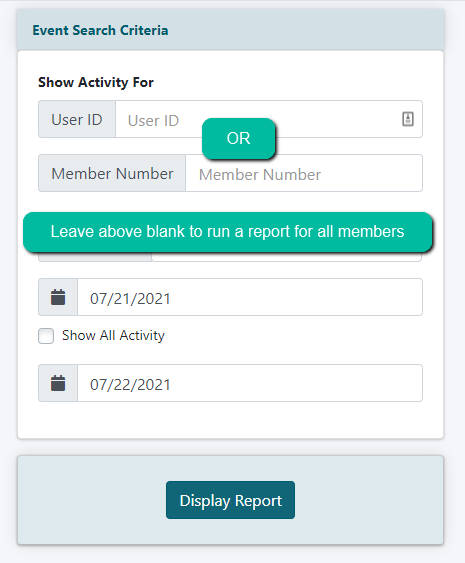
Select the event for the report from the Show Events drop down menu. Click on the 'show all activity' box to see all of the events in the report.
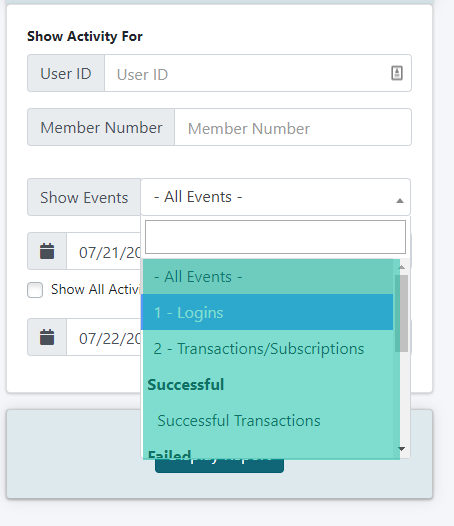
Click on the first calendar box and select a date for the beginning date for the report. Click on the second calendar box and select the date for the ending date for the report.
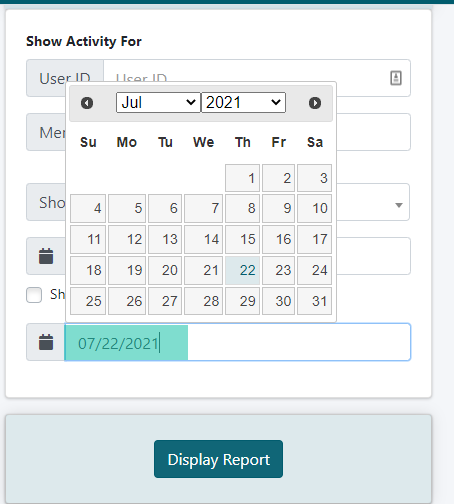
After setting the desired member(s), event and time frame click on the button.
The Report
The report will result with all members who have met the criteria.
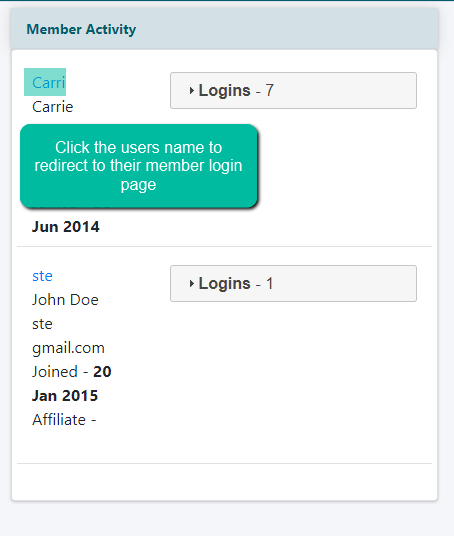
The Report with Specific Details
Click on the drop down menu to open for specific details