Tutorial
When a subscription form is submitted a new member can now automatically receive one welcome email message while renewing members can receive a different one.
A new member probably needs a different kind of welcome message sent to them after submitting a subscription form. Two different email messages can now be set up so when a new member successfully subscribes, they will be sent one email message while a renewing member can be sent a more custom message pertaining to their continued membership on your site.
The messages are set up per member plan so they can be custom for every member plan or the same for each plan. Whatever works best for your site can be set up. These two messages can also be the same per member plan as well.
Setting the Welcome Email Mesasge in 'Edit Member Plans'
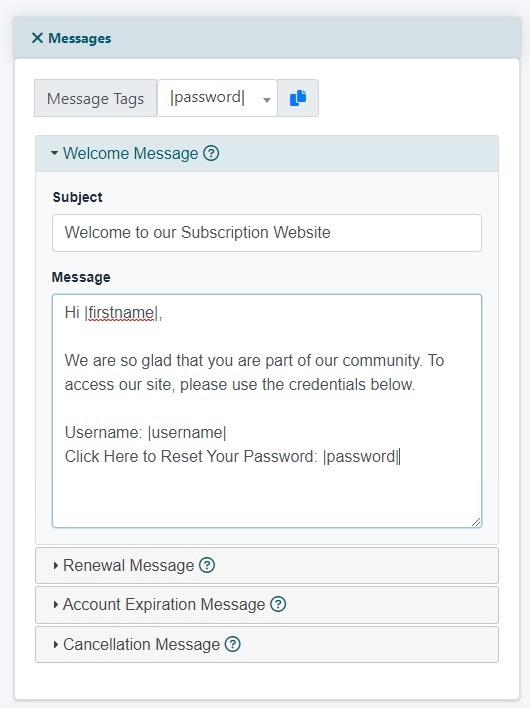
Edit Member Plans
The welcome messages can be edited under Members Edit Member Plans
Choose a Plan to Edit
From the drop down menu choose 'New - Add New Member Plan' and press the button
Welcome and Renewal Messages
Under the Message section enter a message into the 'Welcome Message' field to be sent to New Members.
In the 'Renewal Message' enter the email message that existing members who are renewing will receive.
Message Tags
Placeholders for specific variables can be included in the email messages by using the variables found in the message tags with the pipe symbols surrounding them - like |firstname| to substitute for the member's first name.
Using Message Tags
1. Select the placeholder variable from the drop down menu
2. Click on the copy icon
3. Click in the body of the email message where you would like the variable to appear and use the PASTE function from your computer
