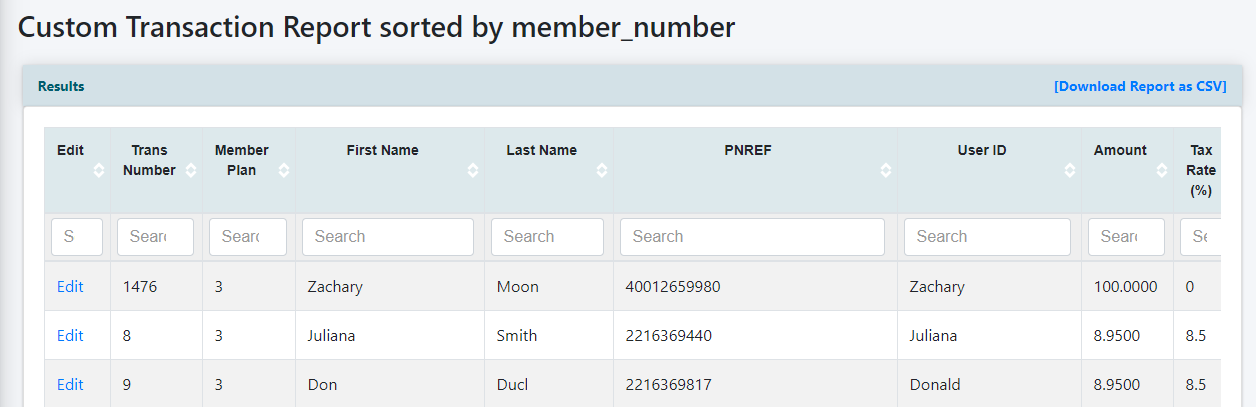Tutorial
The subscription transaction reports gives you a handy way to look at transactions that have occurred on your site.
These Transaction reports can be found under Reporting Transactions
Click on each tab for more information
Transaction Summary Report
The Transaction Summary report can be found under Reporting Transactions Transaction Summary
Transaction Summary Report- Gives a brief overview of the total transactions that occurred by member plan during the set time span.
Set the dates for the report start and end date:
Click on the first calendar Report Start Date box and select a date for the beginning date for the report.
Click on the second calendar Report End Date box and select the date for the ending date for the report.
After setting the desired time frame click on the button.
Available Actions:
- Click on the member plan number to visit the edit member plan screen for that specific member plan.
- The report can be arranged via any of the columns. Click on the or buttons to arrange the report as needed.
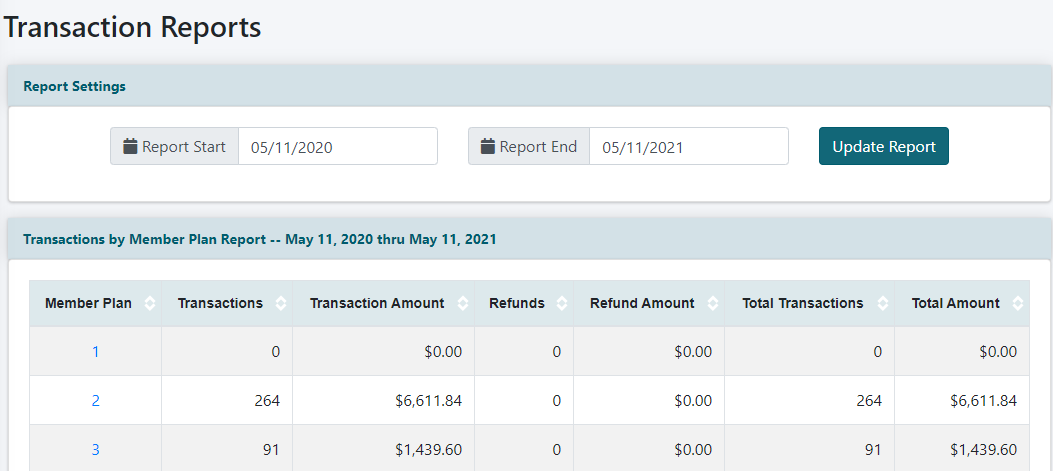
Transactions Details Report
The Transactions Details report can be found under Reporting Transactions Transactions Details
Transactions Details Report -Provides specific data. It includes a listing of every member transaction that occurred during the set time span.
Set the dates for the report start and end date:
Click on the first calendar Report Start Date box and select a date for the beginning date for the report.
Click on the second calendar Report End Date box and select the date for the ending date for the report.
After setting the desired time frame click on the button.
- Click on the member name to visit the edit member details screen for that specific member.
- Click on refund to provide a refund for that transaction..
- The report can be arranged via any of the columns. Click on the or buttons to arrange the report as needed.
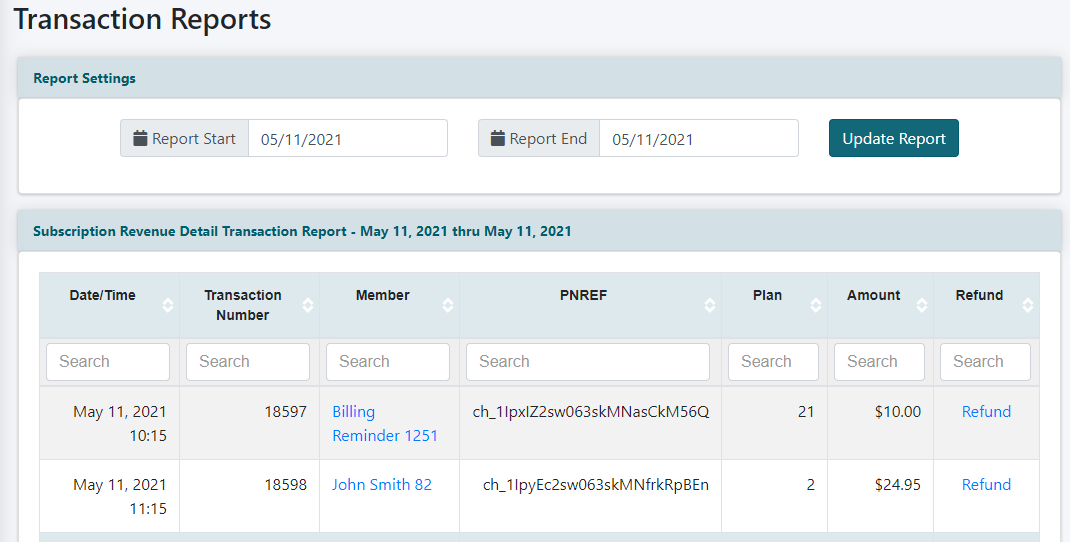
Transactions By Country
The Transactions By Country report can be found under Reporting Transactions Transactions By Country
Transactions By Country - Gives a summary and totals of transactions by country.
Set the dates for the report start and end date:
Click on the first calendar Report Start Date box and select a date for the beginning date for the report.
Click on the second calendar Report End Date box and select the date for the ending date for the report.
After setting the desired time frame click on the button.
- The report can be arranged via any of the columns. Click on the or buttons to arrange the report as needed.
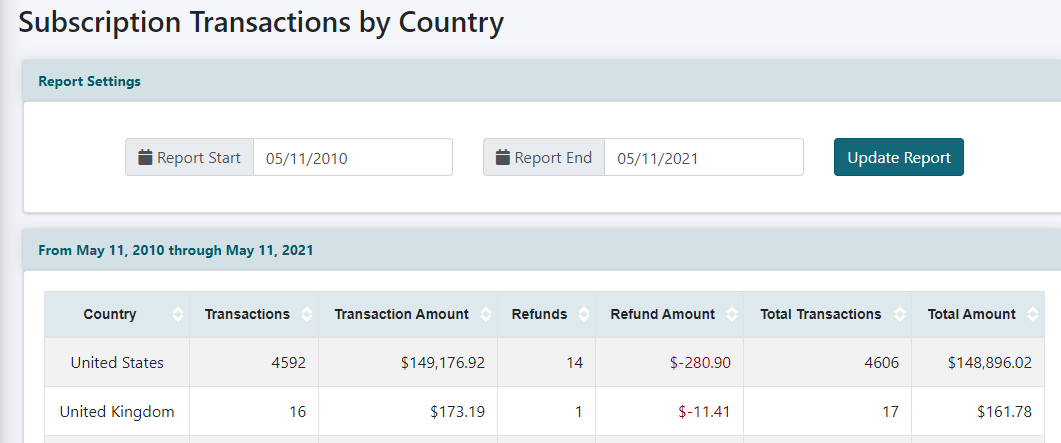
Transactions by State Report
The Transactions By State can be found under Reporting Transactions Transactions By State
Transactions By State - Provides a summary and totals of transaction by states in the United States.
Set the dates for the report start and end date:
Click on the first calendar Report Start Date box and select a date for the beginning date for the report.
Click on the second calendar Report End Date box and select the date for the ending date for the report.
After setting the desired time frame click on the button.
- The report can be arranged via any of the columns. Click on the or buttons to arrange the report as needed.
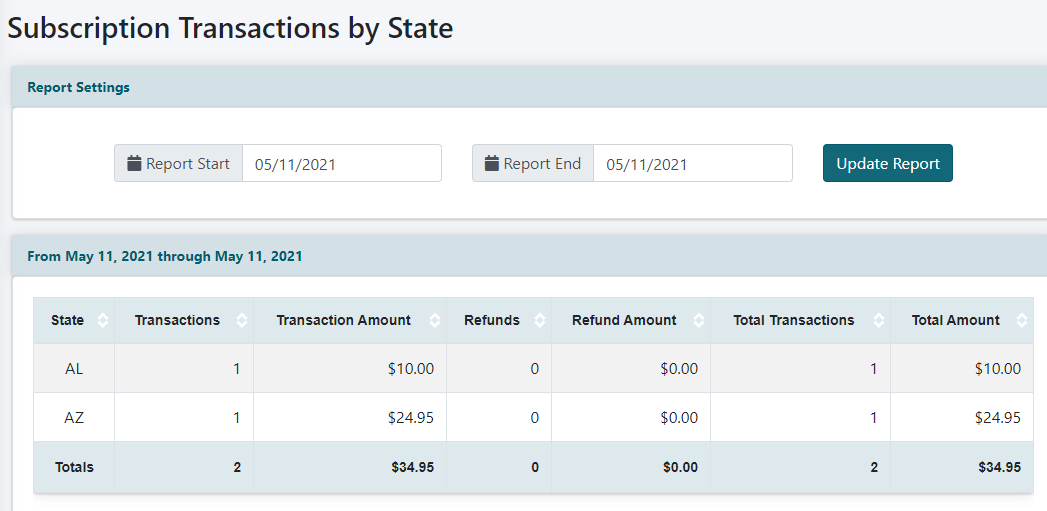
Custom Report
The Custom Report can be found under Reporting Transactions Custom Report
Custom Report - Create a report with desired fields, or run a query so the report only results in specific transactions that meet the criteria.
Update the fields to run the report that meet your criteria.
The report parameters can be set to target the results, and sort by specific fields. The results can also be sorted after the report is generated.
Press to run the report and save it so it can be run again in the future.
Or press to run the report just this one time.
Available Actions:
- Click on the EDIT link next to the members name to visit the edit member details screen for that specific member.
- The report can be arranged via any of the columns. Click on the or buttons to arrange the report as needed.
- Click on the 'Download Report' as CSV link to export the data to your local drive.
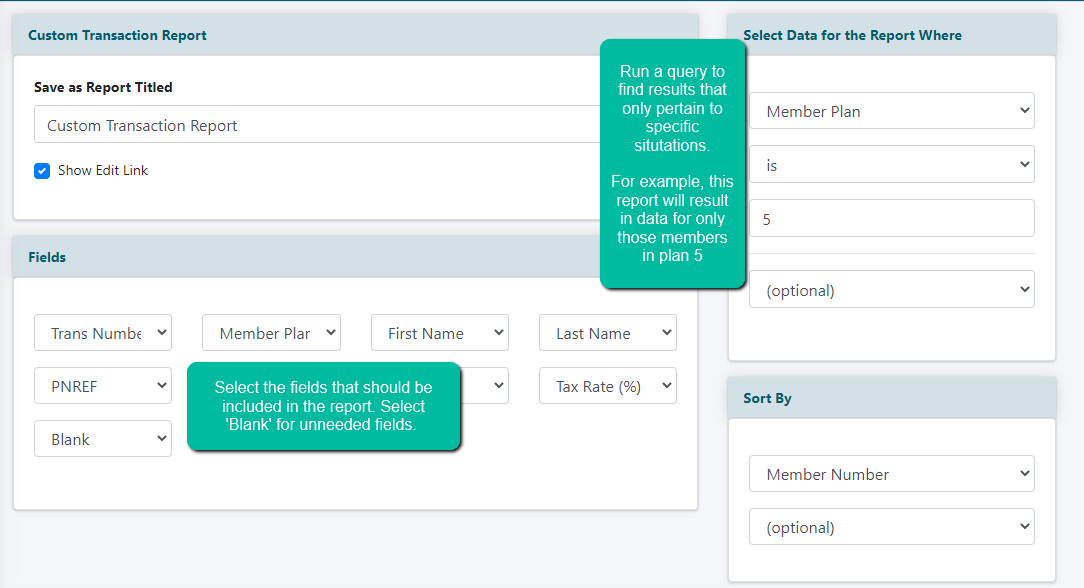
Example Generated Custom Report