Tutorial
Access to the MemberGate control panel, and the features shown on that control panel, are determined by access level.
As site manager you can see and use all features on the MemberGate control panel. But those with lowest level access (standard member), will never see a link to the control panel and will never have access to the control panel.
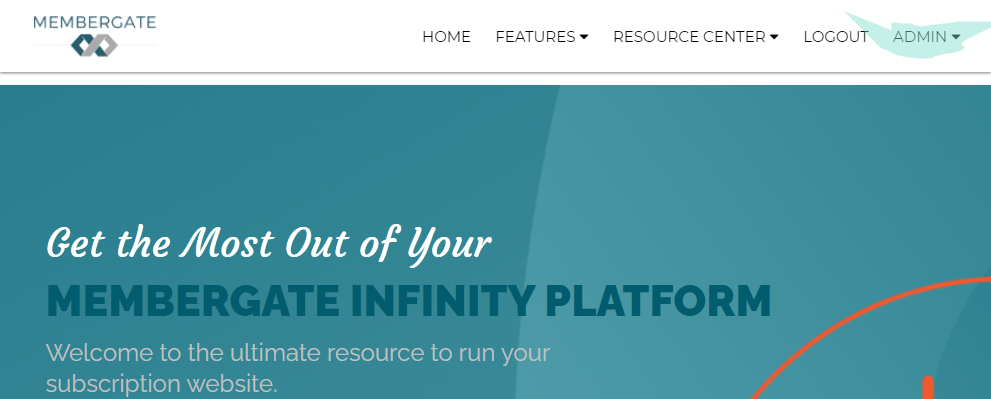
You can change member access to match their level of participation in your site. For example, if you have writers, you can change their access to 'content provider' so they can post articles to your site. Or you may have a 'department manager' that oversees all the writers of specific department.
These 'content providers' and 'department managers' can use the control panel to add content to your site, but they will never have access to, or even see the links to, all the other features of the MemberGate control panel.
Several different access levels are provided to assist you in giving appropriate control panel access depending on the job the person is doing for you. The levels are explained below as to what they control.
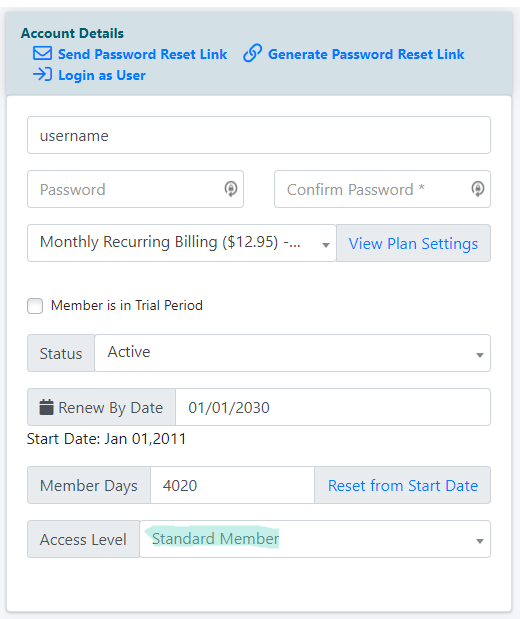
Edit Member Details
The Member Details page can be found under Members Edit Member Details
Decide which criteria to use to select a member and click the button. All of the members that match the criteria will be listed.
Edit
Click the 'edit' link next to the member to bring up their profile
Account Details
Under the 'Account Details' section, choose the 'Access Level' from the drop down menu.
Save the Changes
When all of the changes have been made, click on the found at the bottom of the page.
Access Levels Explained
As master control you can see and use all features on the MemberGate control panel. But those with lowest level access (standard member), will never see a link to the control panel and will never have access to the control panel. You can change member access to match their level of participation in your site. For example, if you have writers, you can change their access to 'content provider' so they can post articles to your site. Or you may have a 'department manager' that oversees all the writers of specific department. These 'content providers' and 'department managers' can use the control panel to add content to your site, but they will never have access to, or even see the links to, all the other features of the MemberGate control panel. Several different access levels are provided to assist you in giving appropriate control panel access depending on the job the person is doing for you. The access levels are:
Standard Member
The default access level for all new members. Members with standard access will never see a link to your control panel, and will never be able to access the control panel. Unless you wish the member to have access to your site control panel, leave their access set to 'standard'.
Content Provider
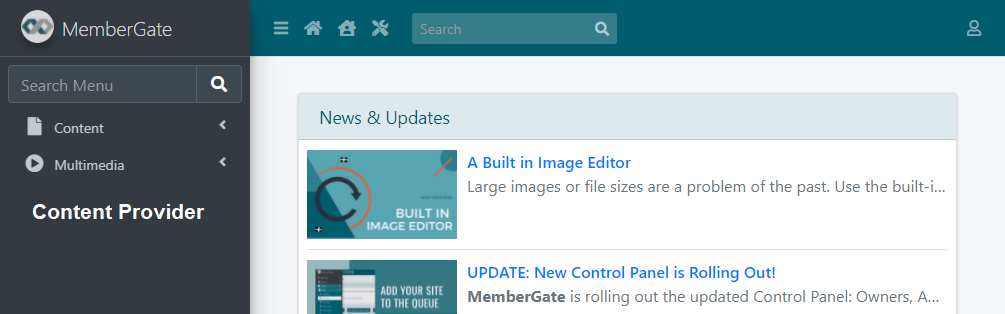
Content provider access allows the member to see a link to the control panel, and when they visit the control panel, they will only see links to 'add content' and 'edit content'. Content Provider access allows the member to add content to only the departments they have been granted permission to add content to (using the 'Select Departments to Give Edit Access To' option under the 'access level' field on 'Edit Member Details' page.) Content providers can only edit their own content, and they can not make new content pages they add active. When a content provider adds a new content page, the department manager of that page will be notified by email that a new page has been added, and only the department manager (or higher access levels) can make the page active.
Customer Service
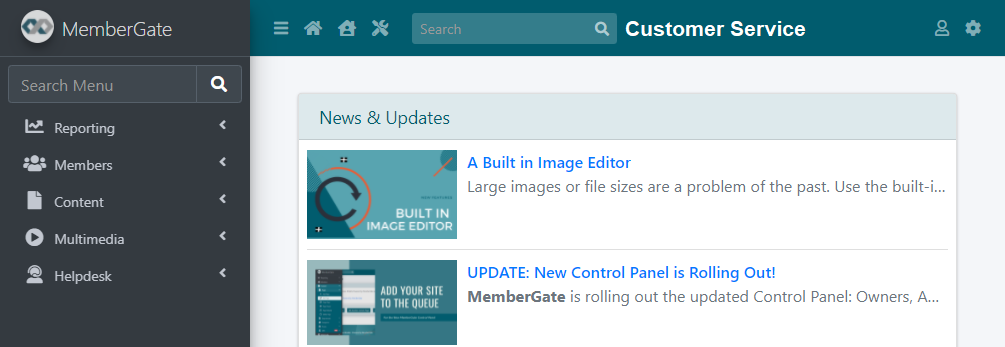
The customer service access level allows your customer service department to review and edit member details. When they visit the control panel, they will only see links to the features they have permission to use.>
Blogger
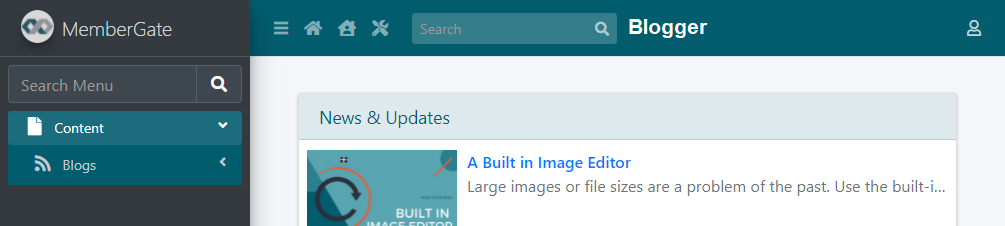
Users with their member status set to Blogger will be allowed to add/edit/delete your blog content.
Department Manager
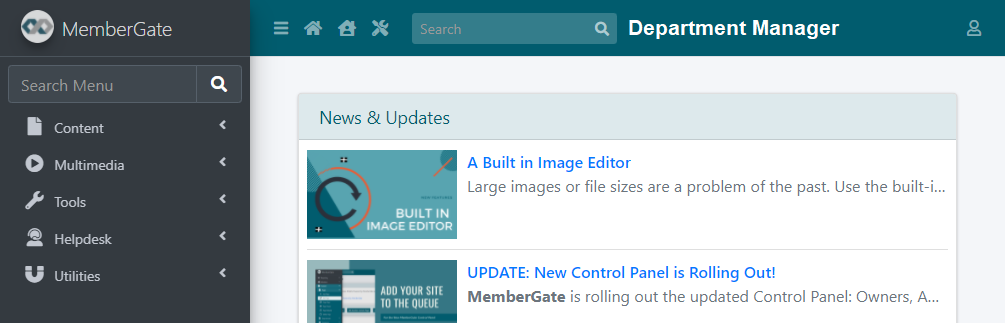
Department managers can add/edit/delete content within the department(s) they manage. Department managers will not see or have access to nor see links to any of the higher level functions of MemberGate.
Site Designer
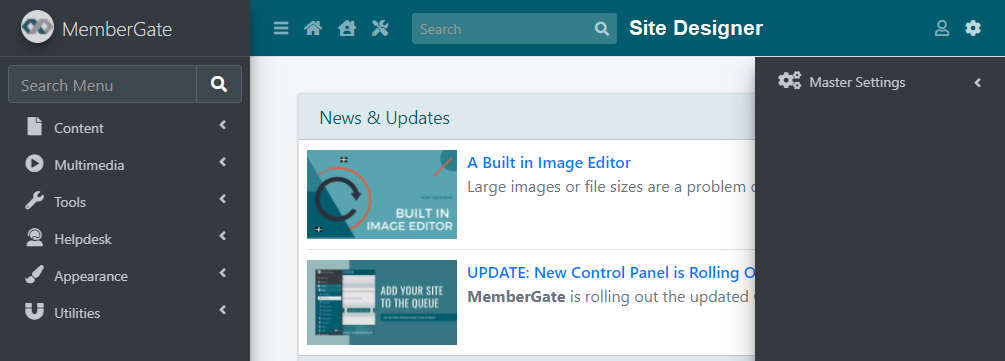
The designer will have access to the items in the control panel to help them to set up the look and feel of the site.
Order Fulfillment
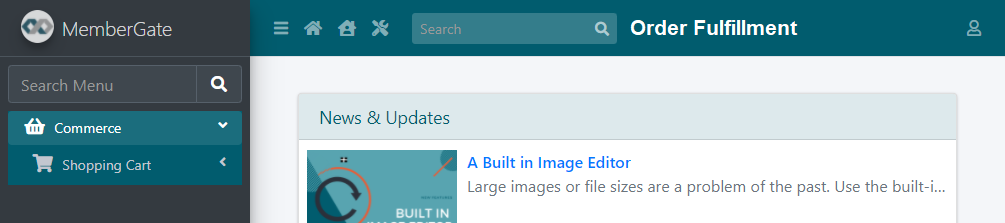
A user with Order Fulfillment access can manage the orders that come in through the shopping cart as well as manage member issues.
Assistant Site Manager
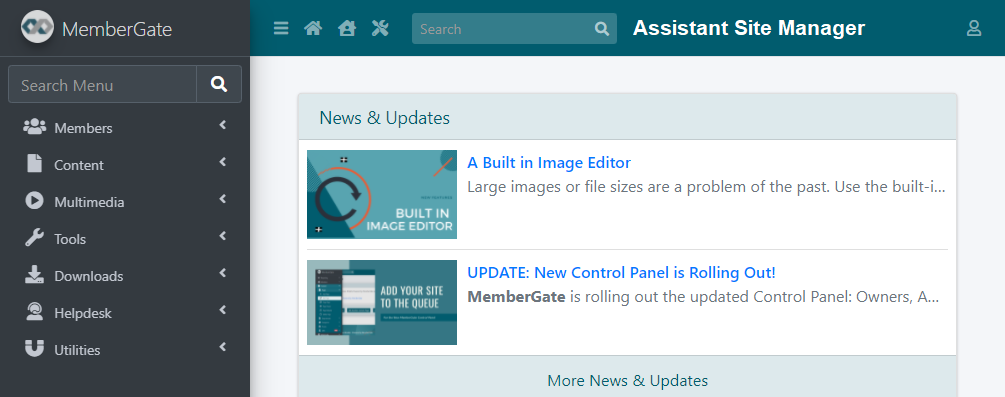
The Assistant Site Manager can add/edit content and departments and add/edit categories, calendars, and surveys. The assistant site manager does not have access to any reports, any financial information, nor can they view or edit any member details or member plans or site settings.
Site Manager
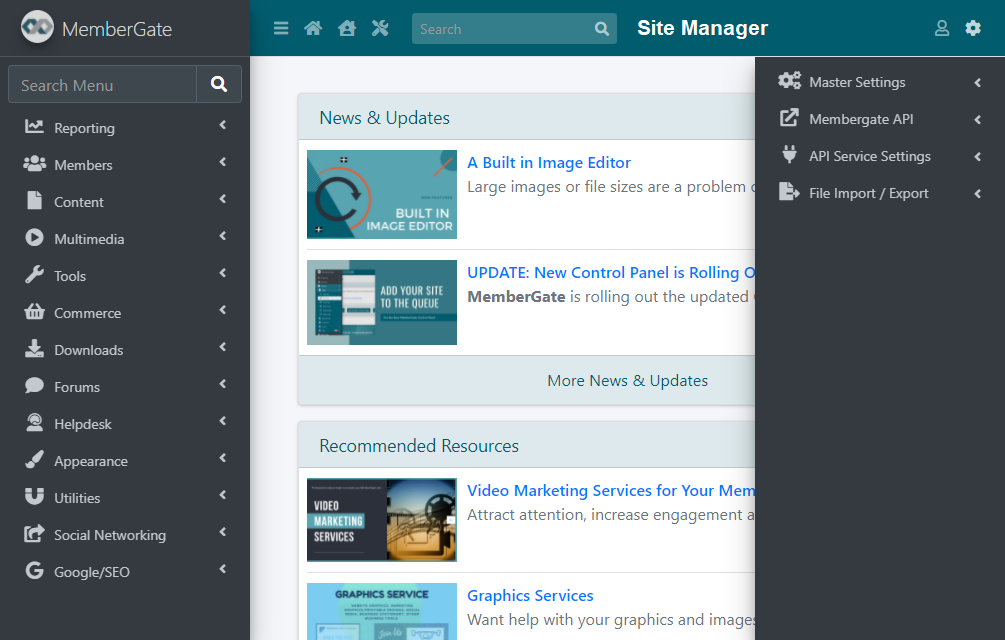
The site manager and has access to almost all major features of the control panel. Site Manager can view all financial reports, can view all member details, can export member files, can change member plans - and can do almost everything on the site. Obviously, you only want to assign Site Manager access to only those you absolutely trust.
Master Control
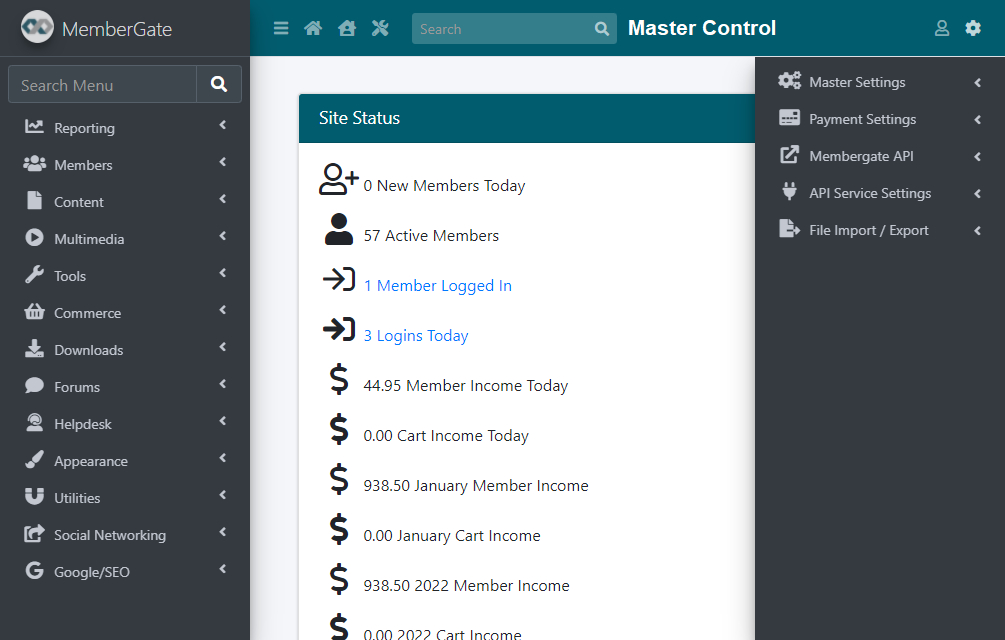
The master control and higher access levels have access to all major features of the control panel. Master Control can view all financial reports, can view all member details, can export member files, can change member plans - and can do everything on the site (including setting up the Payment Gateway). Obviously, you only want to assign Master Control access to only those you absolutely trust.
