Tutorial
If you're noticing that some of your pages have been automatically removed from their departments due to their "Purge Date" passing, you can update the Purge Date for these pages.
To update the pages to re-appear on their specified department pages, you can use the Purge Date Updater function within the Control Panel to update the purge date for all of the pages at once, instead of one at a time.
The Purge Date Updater can be found under Utilities Page Management Purge Date Updater
- Select/highlight the pages you wish to update
- Enter in the new purge date (far in the future)
- Click the button
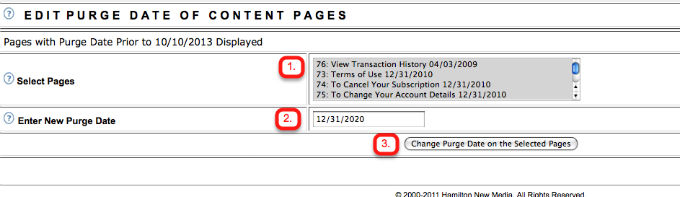
After you have clicked the button you will receive a confirmation page showing the new dates for the pages you have made changes to.
You may need to refresh your pages to show the updates pages or run a Site Rebuild to push your newly changed pages dates through.
