Support for this version of MemberGate ended on July 31, 2016
For the up-to-date tutorial relating to Membergate Infinity, please click here.
If you use AWeber for your autoresponder with MemberGate, you can automatically have new customers become subscribed to one of your AWeber lists when they join your site.
Here's how.
You will need to go into "Edit Member Plan" in your control panel for each of the plan that you want this option for.
Find the "List Server Sign Up Code" box towards the bottom of the screen.
You will need to copy the following code into that box:
You need to change YOURNEWSLETTER to the name of your newsletter list/campaign that you have set up on AWeber. Then chnage the YOURSITENAME to the name of your site so that it is indicating that it is coming from your site.
You now need to let your AWeber account know how to look for this sign up information.
This graphic shows you how to get to the "Email Parser" screen and check off the MemberGate section as indicated here.
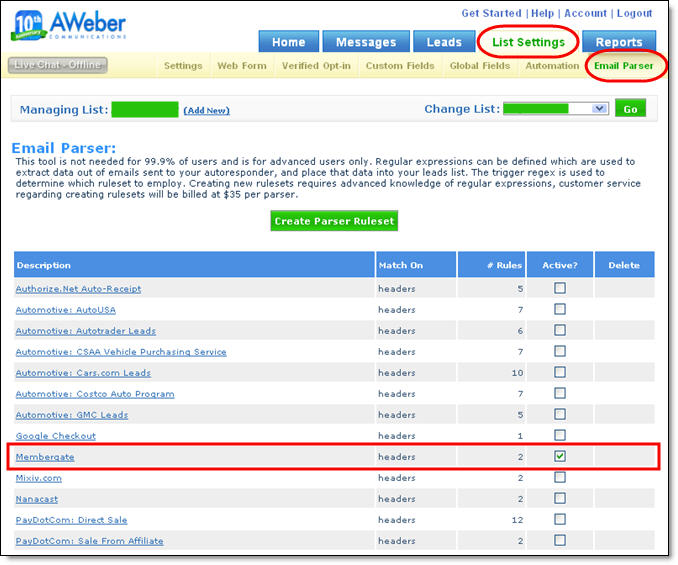
AWeber set that up specifically for MemberGate for this purpose.
Once those items are in place, your new members will be subscribed to the AWeber list that you had indicated.
