Tutorial
The Discussion Forum area of your site allows for commnication between your members. The Discussion area can be broken down into specific conferences which can contain forums of like subjects or topics.
For example, a conference called 'Red' could contain forums called 'Apples' (Discuss everything about apples), 'Firetrucks' (Discuss everthing about firetrucks), and 'Bricks' (Discuss everything about bricks). A second Conference might be called 'Yellow' and can include forums about 'Suns', 'Bananas' and 'Golden Straw'.
Click on each tab for intructions.
Discussion Forum Admin
Click on each section to expand for an overview of the Discussion Forum Admin area
Managing the Forum Settings can be found under Forums Discussion Forum Settings
Forum Settings
The 'Settings' option allows you to manage the overall settings of the forum. You can enable forum suggestions, allow avatars, connect the Member Profiles to their forum accounts, set colors for suggestion etc.
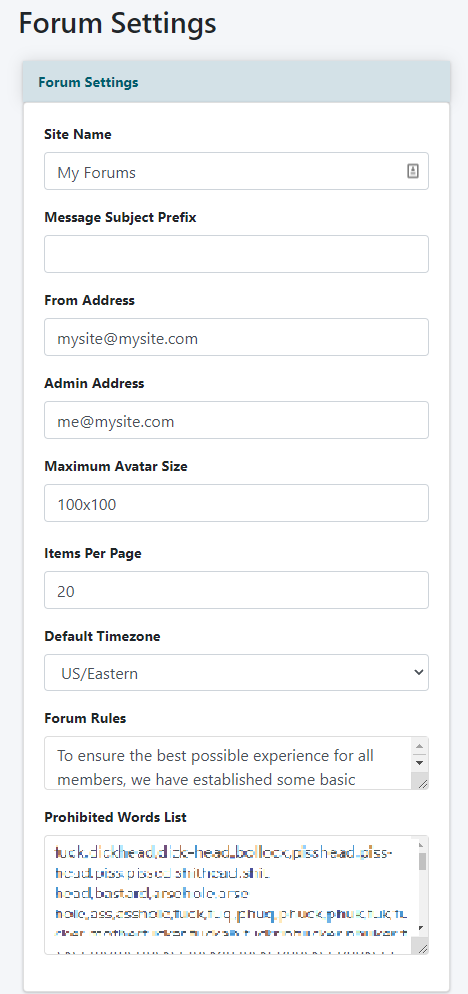
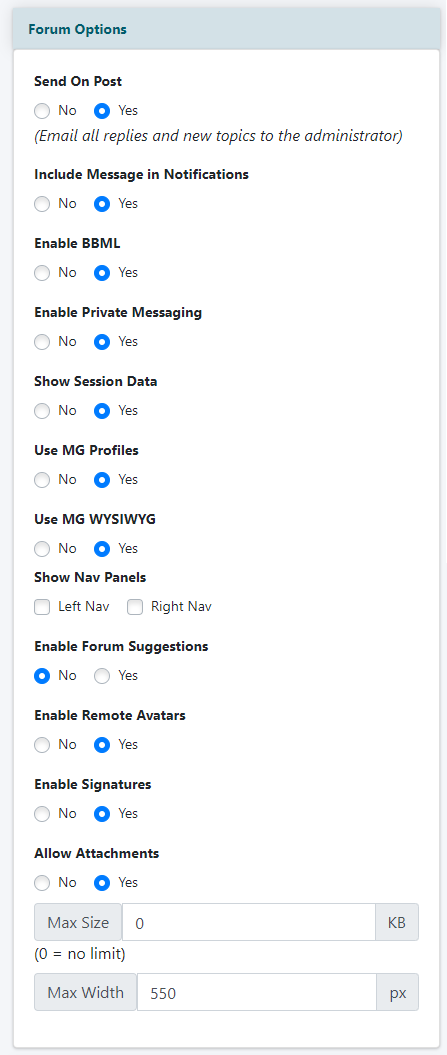
Click the button found at the bottom to save these settings.
Conferences Versus Forums
A conference is a container for a grouping of like topics.
Those topics are the actual forum. While a conference would be more general, the forums are more specific.
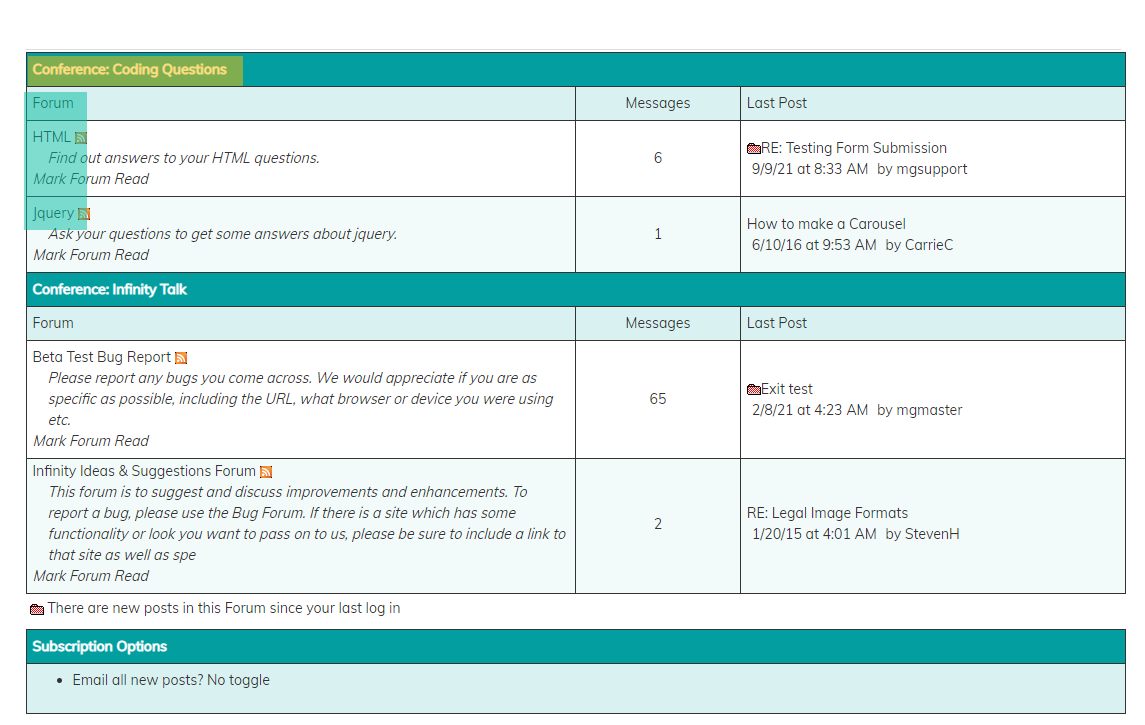
How to Add a Conference
If you wish to add and/or edit a conference within Forum on your site, follow the below instructions:
The forum on your site can be reached by typing in this URL:
https://www.yoursite.com/members/cfmbb/forums.cfm
1. The Conferences management can be found under Forums Discussion Forums Conferences
2. A listing of your Conferences can be found under the 'Conferences' box.
To edit a conference in the list, click the Conference Name.
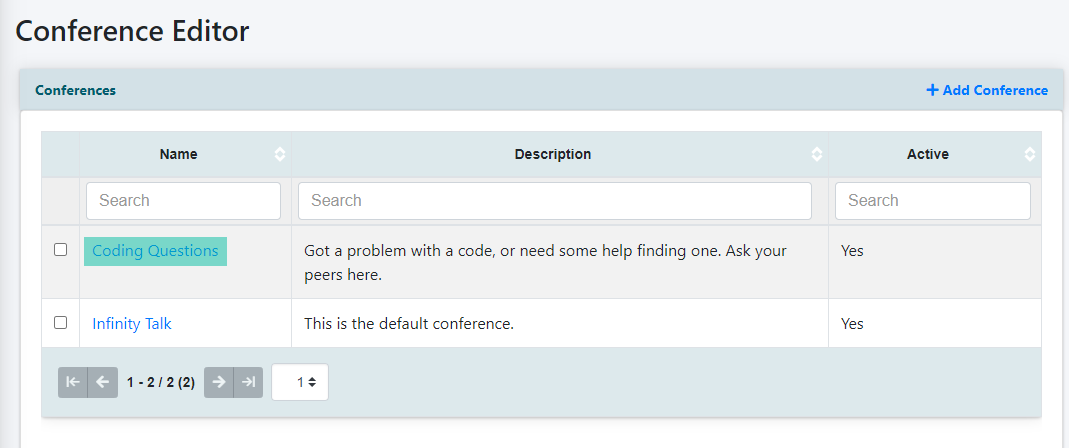
3. To add a new conference, click "+ Add Conference"
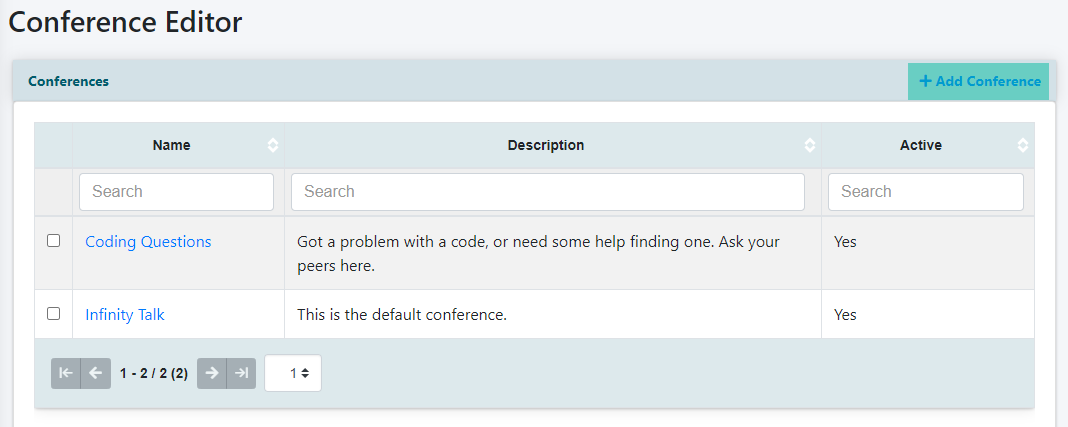
4. After you have clicked to add a conference, you will be prompted with fields to create your new conference.
When those have been filled out, set the conference active and click the button:
Arranging the Conference Position
Once you have successfully added your new conference, the arrangment of the conference position within the overall forum can be completed in the 'Conference Sort Order' box. Click and drag each conference to it's desired position.
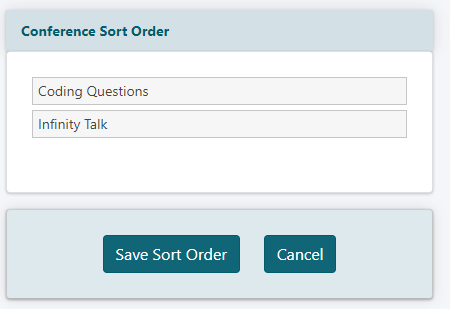
Click the button when completed.
How to Add a Forum
If you wish to add and/or edit a forum on your site, follow the below instructions:
The new forum on your site can be reached by typing in this URL:
https://www.yoursite.com/members/cfmbb/forums.cfm
1. The Forums management can be found under Forums Discussion Forums Forums
2. A listing of your Forums can be found under the 'Forums' box.
To edit a forum in the list, click the Forum Name.
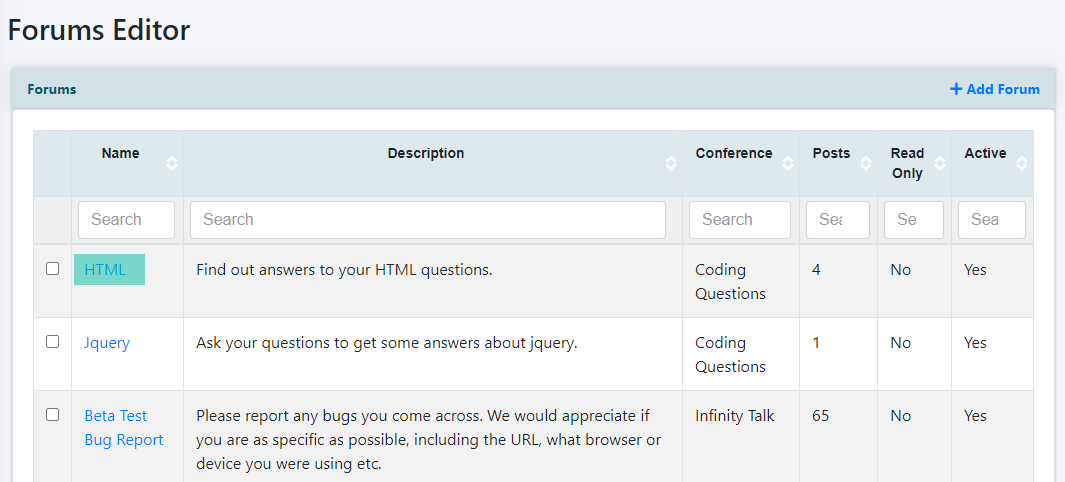
To add a forum, click "+ Add Forum":
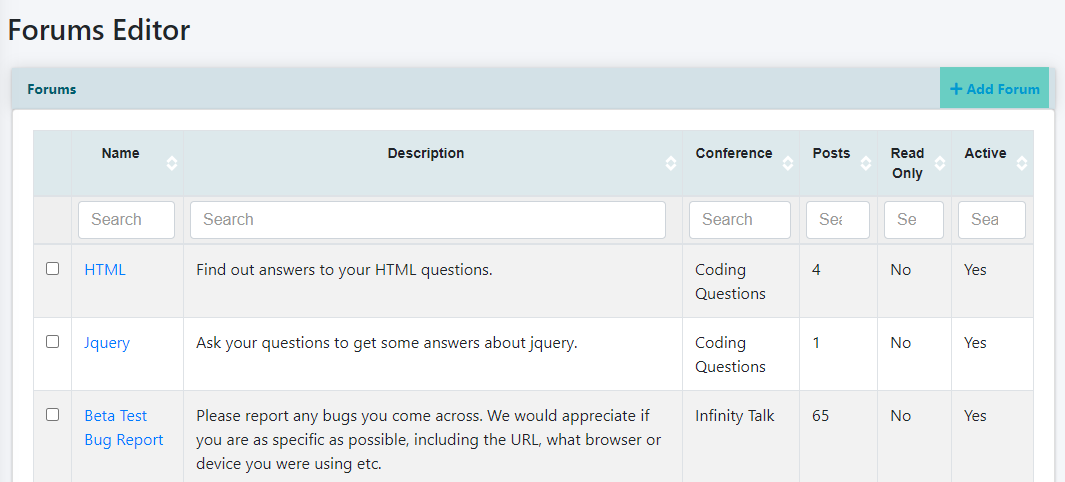
4. After you have clicked to add a forum, you will be prompted with fields to create your new forum.
Fill out these fields with your forum information
When those have been filled out, set the forum to active and click the button
Arranging the Forum Position
When the forum has been added successfully, the arrangment of the forum position within each conference can be completed in the 'Sort Forums' box. Click and drag each forum to it's desired position in the conference.
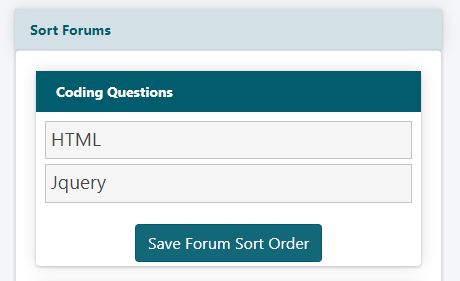
Click the button when completed.
