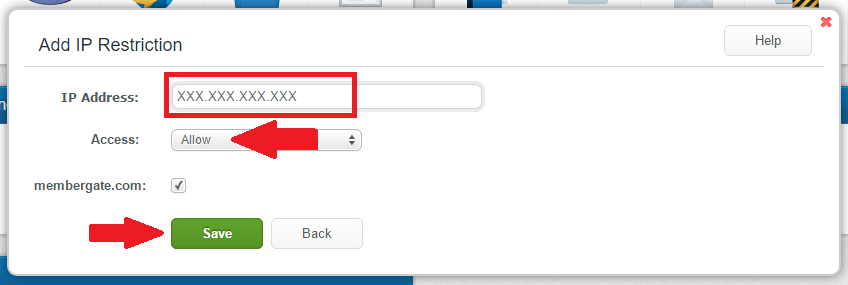*Before using FTP, consider the enhanced File Manager in the control panel. It includes a lot of the same functionality and is more convenient to use.*
Yes you can ftp content and data to your site.
Please note you can NOT ftp changes to MemberGate generated pages.
If you do, the next time the page is edited within MemberGate it will over write those changes.
Any code which is added or edits you want to make to pages, have to be done through the control panel. This is because MemberGate is a content management system.
Temp Directory
See this article on how you can FTP files to a temp directory within your site and then assign a use for them.
Your FTP info can be found in your welcome message from your hosting account. It will usually be your login information for your hosting accounts control panel as well.
Security Alert! Lockdown Your FTP Account

If someone wanted to violate your site, perhaps the easiest of ways is to go in direct through FTP. Please lockdown your FTP account so only your administrators have access.
Log into your
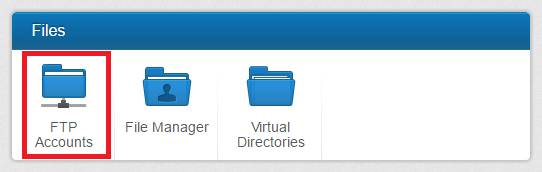
Click on the Default Access tab, set the Default Access to be Block, and click on Save.
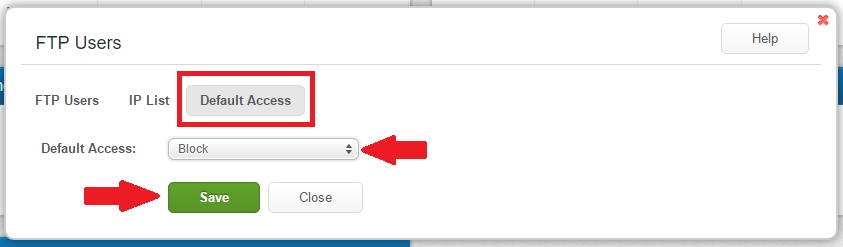
That prevents any IP address that isn't whitelisted, from accessing the site using FTP.
In order to whitelist your IP address, select the IP List tab, and click on the Add button
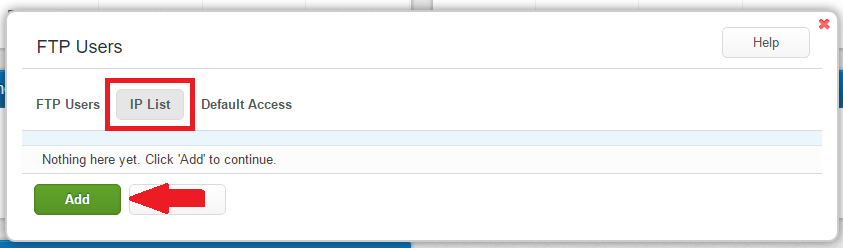
Enter your IP Address (This is your actual current IP Address: 173.76.222.166), set the Access to be Allow, check any FTP User Accounts that you want that IP address to have access to, and then click Save.