There are a few ways to add a survey to the cancellation process for members to complete before finalizing their cancellation.
You can create your own HTML-coded form using MemberGate's custom form feature to have survey responses emailed directly to you, or you can use the LMS to build a survey, quiz, or assessment with a simple, built-in interface.
Use the LMS to Add a Survey, Quiz or Assessment
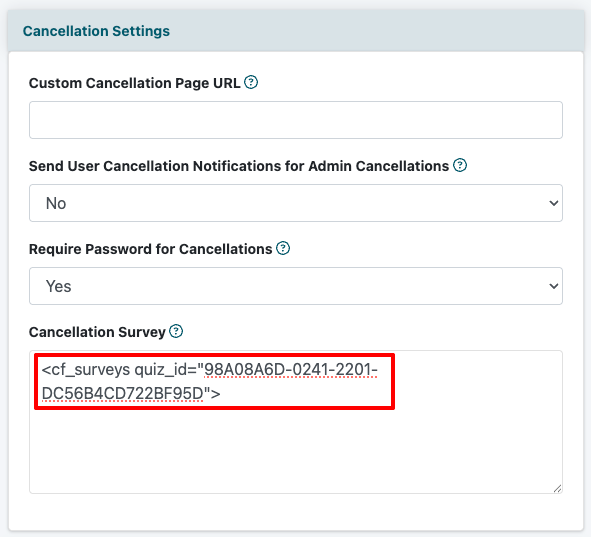
Create the Survey, Quiz or Assessment
Creating a survey, quiz, or assessment in the LMS is a two step process. The first step is to add the questions and the second step is to add the questions to the survey, quiz or assessment.
Full Instructions to Create a Survey, Quiz or Assessment
Follow the appropriate link to create a survey, create a quiz or create an assessment.
IMPORTANT NOTE Do not follow the instructions in step 3 and do not assign the survey/quiz/assessment to a lesson. Instead, after saving changes to the survey/quiz/assessment, copy the provided CF Tag.
Edit Site Descriptions
The cancellation process is managed in 'edit site descriptions' on the right nav panel of the control panel. Click on the cog icon on the top right of the control panel to open the nav bar.
Master Settings Edit Site Descriptions
Survey, Quiz, or Assessment
In the 'Cancellation Settings' section paste the CF Tag for the survey, quiz or assessment that had been created in the LMS into the 'Cancellation Survey' box.
Save
Click the button to save the settings.
Cancellation Process
A member who is cancelling their membership will first see the survey and then will be automatically redirected to a page with the cancel membership button.
Reviewing Results
The responses to the questions can be found in the LMS Reporting section under Content LMS Reporting. Click on the name of the survey/quiz/assessment in the appropriate Quiz, Survey or Assessment section.
Add a Custom Form
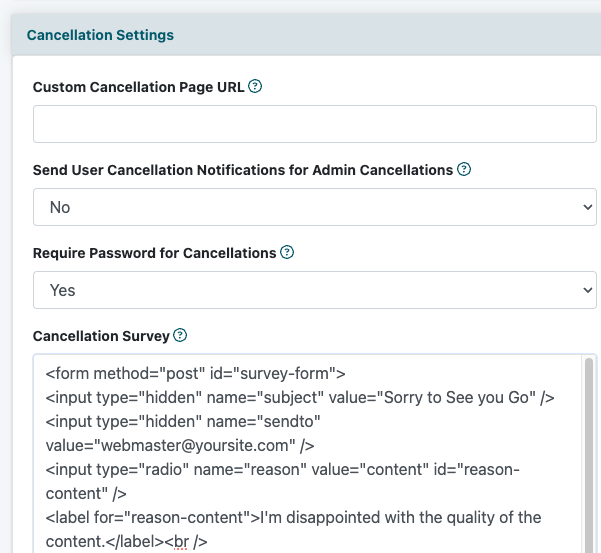
Custom Form Creation in MemberGate
Use the MemberGate custom mail form rules to produce the html coded form. Follow the instructions for the custom mail form if needed.
IMPORTANT NOTE - The cf mail tag is built into the cancellation process so a separate thank you page is unnecessary.
The form tag does not need a post action and the hidden field for the thank you page is not required.
Edit Site Descriptions
The cancellation process is managed in 'edit site descriptions' on the right nav panel of the control panel. Click on the cog icon on the top right of the control panel to open the nav bar.
Master Settings Edit Site Descriptions
Cancellation Survey
In the 'Cancellation Settings' section paste the full custom form code into the 'Cancellation Survey' box.
Save
Click the button to save the settings.
Cancellation Process
A member who is cancelling their membership will first see the survey and then will be redirected to a page with the cancel membership button.
Reviewing Results
An email with the responses will be delivered to the email address set in the mail form code.
