MemberGate software offers many different ways to allow your members to renew their membership should they have a billing failure.
Click on each of the tabs below for more information on how you can implement each of these methods on your site. If a member can easily renew their membership, any losses can be recouped quickly.
Customize Billing Failure Notices
Each time a member has a billing failure (and if the 'Enhanced Recurring Billing' is enabled that could be 3 times in one billing cycle) an alert message is sent to the member via email.
There are two sections of the software to customize the message that is sent. If the message isn't customized, a default message will be emailed to the member. The default email message includes a link to content page 5 to renew.
Click on each tab below to learn more about the process and how you can customize it to make it easier for your members to renew
- Tips for Your Message
- Custom Message for All Member Plans
- Custom Message for Specific Me
- Variables to Use to Customize Message
- Sample Custom Message
Customize the Billing Failure Message and Include as Many Details as Possible
The more details that can be included in the billing failure message will make it an easier process for your members to successully renew their membership.
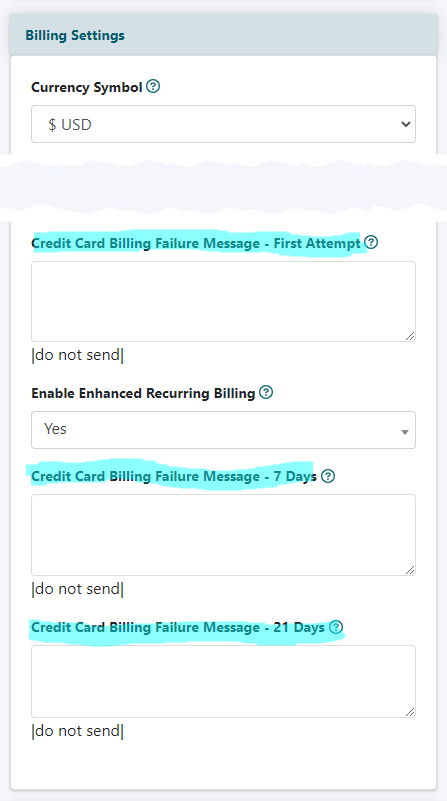
Where Can the Billing Failure Messages be Customized for All Member Plans?
There is a generic billing message that is sent to members of all plans that do not have it's own custom billing failure message. This message is managed in 'Edit Site Descriptions'.
Edit Site Descrptions
The Site Descriptions can be edited on the right side of the control panel under Master Settings Edit Site Descriptions
Billing Settings
In the Billing Settings section there are three boxes to add a custom message:
- Credit Card Billing Failure Message - First Attempt
- Credit Card Billing Failure Message - 7 Days
- Credit Card Billing Failure Message - 21 Days
Where Can the Billing Failure Messages be Customized for Specific Member Plans?
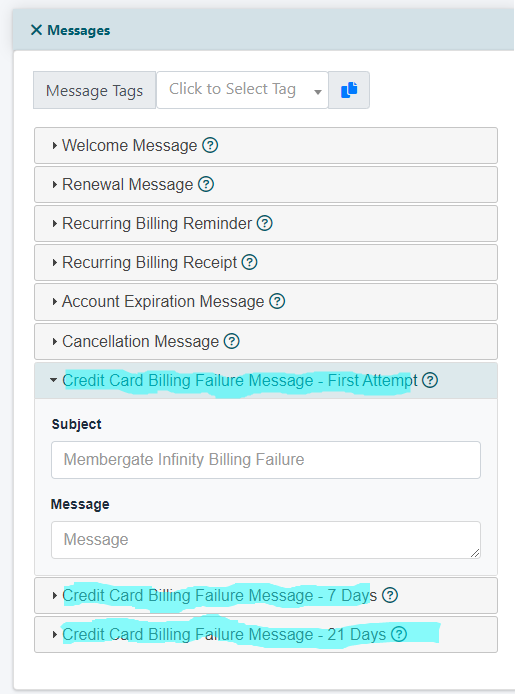
Each Member Plan can have it's own custom billing failure message.
The Member Plan settings can be managed under Members Edit Member Plans
From the drop down menu, choose to edit an existing plan, or choose to add a new member plan.
Messages
Click in the +Messages section to open more options. There are three boxes to add a custom message. Click on the desired message type to open the full box.
- Credit Card Billing Failure Message - First Attempt
- Credit Card Billing Failure Message - 7 Days
- Credit Card Billing Failure Message - 21 Days
Include These Variables in Your Custom Message
MemberGate allows many variables to be included in your custom message. See the table below for the variables that can be included along with a sample way to use them in your billing failure message.
Your Variables Will be Different
Here is a Sample Custom Message With Variables
Credit Card Billing Failure - First Attempt Field
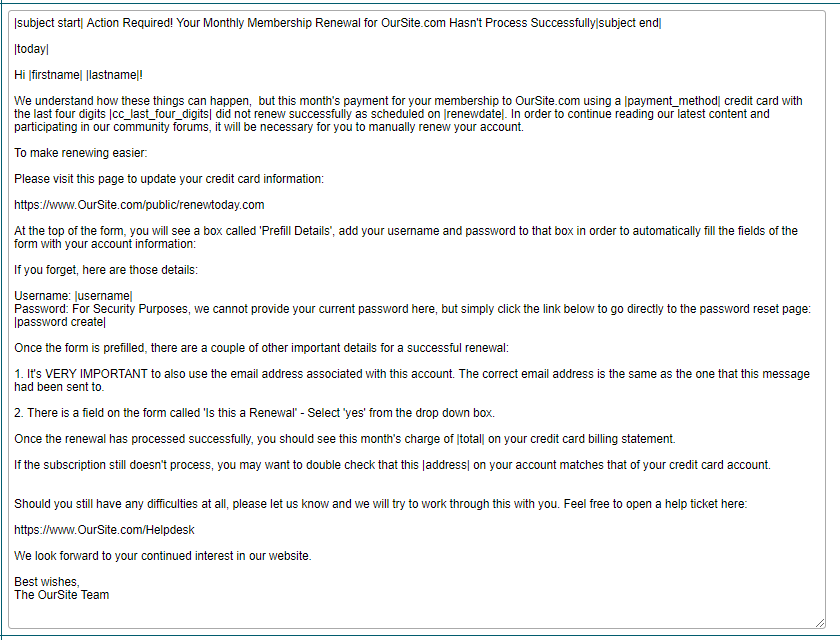
Here is How that Custom Message Appears as Delivered to the User's Email
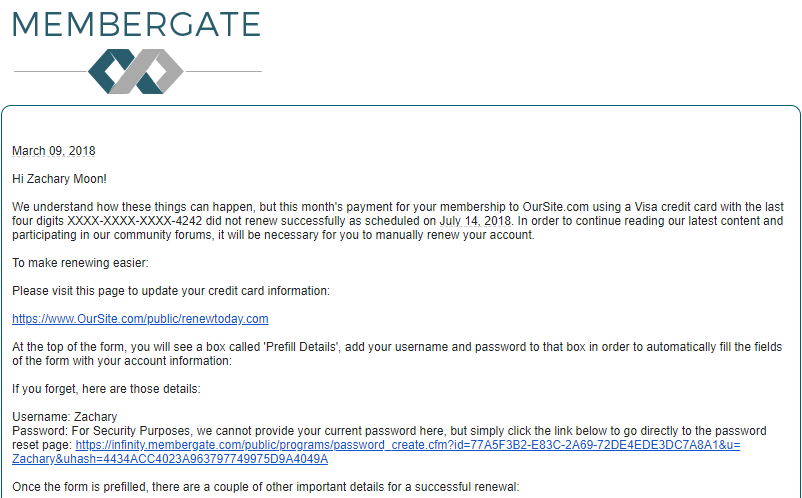
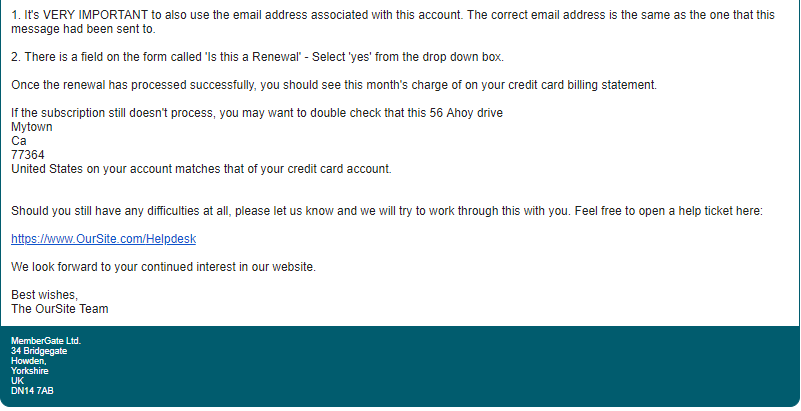
Prefilled Form Box
The prefilled form box is a box at the top of the subscription form that has a username and password field. The member just has to input their information into the form and the subscription form will be auto-filled with the member's details from their account. If pro-active, the username and password reset link can be included in the billing failure email message.
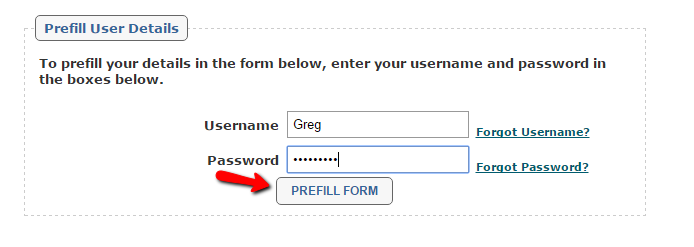
Add the Prefilled Form Box to Your Subscription Forms
The prefilled box can be used on Subscription Forms created with the 'Subscription Form Generator'.
To add the prefilled form to your subscription form:
Under the Forms Section click on the 'Show Login Prefill' box to add a check and enable.
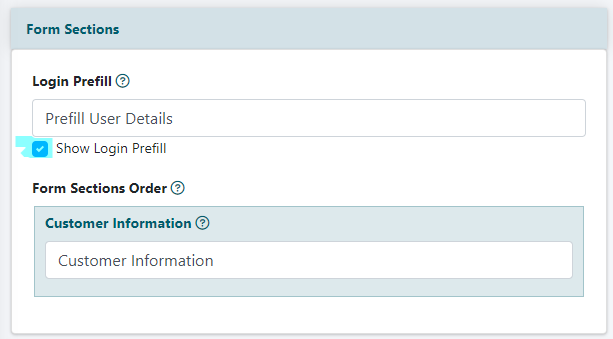
Upon Logging in, Redirect an Expired Member Directly to a Prefilled Subscription Form
Sometimes a member may not know that their account is in arrears, or inactive. They may try and login to the site, and with a successful login, they will see an expired message with a link to the subscription form.
However, it is possible to customize the expired members login experience by having them instead redirected to a prefilled Subcription Form.
Calling Custom Renewal Page 23
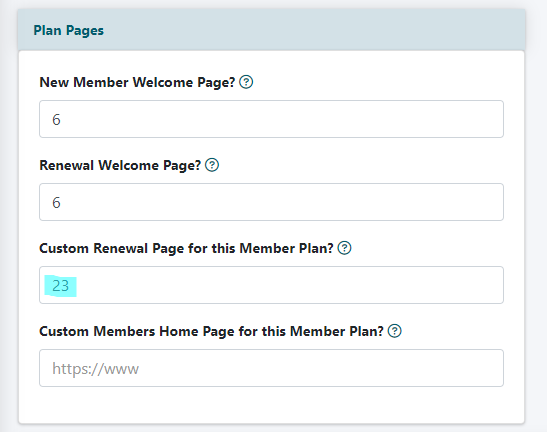
There is a specially coded page (content page 23) that can be used in 'Edit Member Plans' in the 'Custom Renewal Page for this Member Plan?' field. When page 23 is added to that custom renewal page field, and an expired member enters valid username and password information on the login screen, they will be automatically redirected to a prefilled subscription form. They just have to add their credit card details, and then will be renewed into their original member plan!
A special form does not have to created where a member has to choose their member plan - the software knows and will automatically renew them into their same plan.
Custom Page for 'Custom Renewal Page for this Member Plan?'?
The 'Custom Renewal Page for this Member Plan?' can also be used with a specific content page on your site. If you would like the member to redirect to another content page on your site, the content page number can be added to that field as well. The process remains the same: an expired member enters a valid username/password combo and then automatically will be redirected to that specific page.
That specific page can be another subscription form, or even a sales page with more information.
Set the Site to Automatically Rebill Billing Failures
The default process for a billing failure is that the software will set the member to 'inactive'. The member would no longer have access to the site.
There is the ability for the site to automatically retry those members who have had billing failures.
Your declined members will automatically be retried again 7 and then 21 days later to see if the card will go through.
To Enable the Automatic Recurring Billing for Failed Transaction
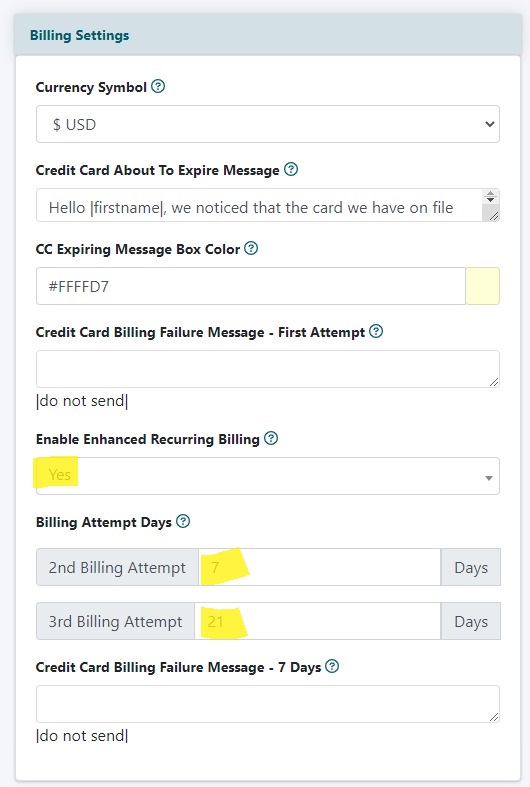
Edit Site Descriptions
Edit Site Descriptions can be managed on the right side under Master Settings Edit Site Descriptions
Enable Enhanced Recurring Billing
Under the Billing Settings section choose 'yes' from the drop down menu for 'Enable Enhanced Recurring Billing.'
Billing Attempt Days
The default number of days for rebilling is 7 and 21. These two time periods can be updated.
Enter a number of days for the 2nd Billing Attempt and another number of days for the 3rd Billing Attempt. These are the number of days the system will try to process the membership fees from the first billing failure
Apply Changes
Press the button at the bottom of the page.
Stripe Users: Enable Smarter Saved Cards
The Stripe Payment Gateway service is now directly connected to your member's credit card company. With Stripe's Smarter saved cards functionality, the Stripe system automatically receives updated card information without any action required by your customers.
What this means for you is that even if your member's credit card is due to expire, any recurring billing renewals will still be successfully processed since Stripe will have the updated card information.
There are some steps for you to take in your Stripe account so that the updated credit card information is also reflected in your member's account on your site.

Login to your Stripe Account. From the left menu choose 'Developers'
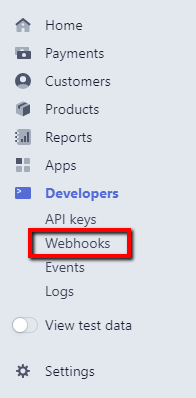
Click on 'Webhooks in the Expanded Menu under 'Developers'

Click the 'Add Endpoint' button from the Top Right to Create the New Webhook'
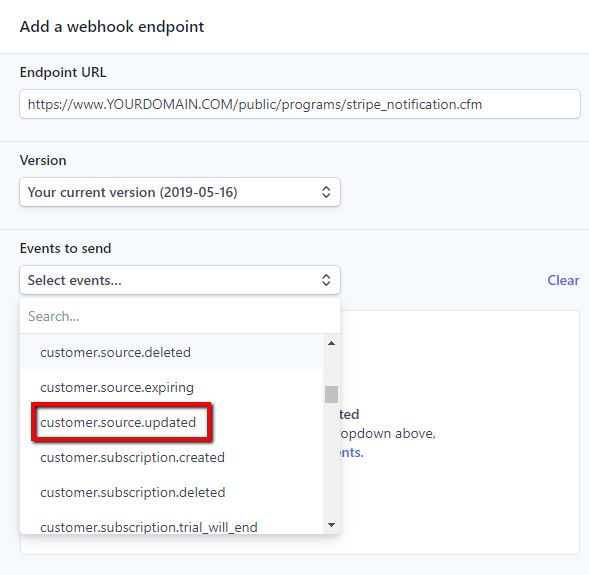
Set the Endpoint URL, Version and Events to Send:
Endpoint URL:
https://www.YOURDOMAIN.COM/public/programs/stripe_notification.cfm
Version: Your Current Version
Events to Send: Choose 'customer_source_updated' from the drop down menu
Click the button to add the webhook. You may be prompted to add your password to authenticate.
