Tutorial
Now you can instantly create as many ad tracking codes as you want.
Want to see how many members join from Facebook? Create a referrer tracking ID for your facebook posts.
Want various Google Adword ads to be tracked? Create referrer tracking IDs on the fly.
How about how many tip of the week subscribers are joining through your tip? Its easy to track that now.
This image below is from one of our sites which has been using the codes for a short while. As you can see it not only tracks visitors but also conversions (signups). You can also see which members joined because they came through one of the referrer tracking ads.
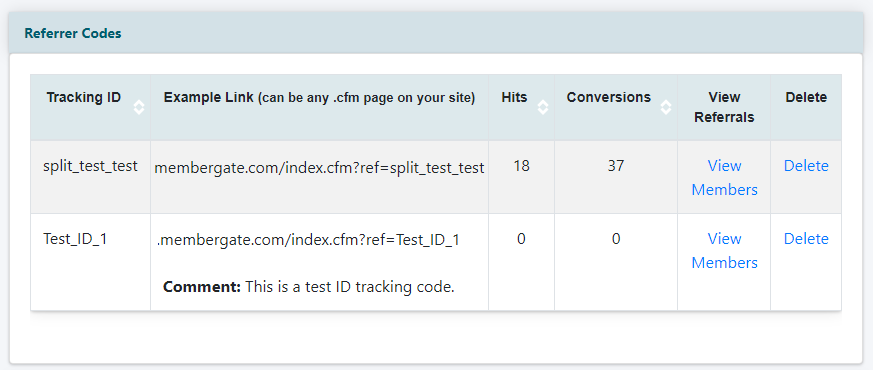
This feature has been invaluable to show SPECIFICALLY where people are actually joining your site from.
Setup a Referrer Ad Tracking Code
Click on each section to expand for more information:
The Referrer Code management can be found under Utilities Referrer Codes
Once within the Referrer Code menu, you will need to enter in a New Tracking ID. In the example below, the tracking ID of "Test_ID_1" is going to be added.
The Referral ID Comment is a reminder note/comment for the Tracking ID and is only seen by you within the Referrer Codes area. You can enter in anything here that will be a helpful reminder or information related to this ID.
Click the "Create Tracking ID" button once you are ready to add the tracking ID to your site.
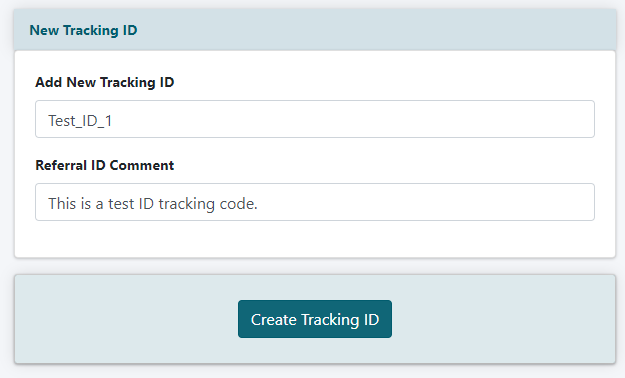
After you have clicked the button you will receive a message that "Your Tracking ID was successfully created" and your IDs will appear in alphabetical order.
You can now use your tacking ID on any URL on your site, by adding ?ref=YourTrackingIDHere to the end of your URL
For example, if you wanted to add the tracking ID "Test_ID_1" to your subscription page, the URL would like this: https://www.yoursite.com/public/5.cfm?ref=Test_ID_1
